
Phone problems? You might be able to fix them yourself. Photos from Adrien via Unsplash / Leovinus via Pixabay.
No one likes a faulty smartphone. When you keep your whole life (more or less) on a device, you need that gadget to always function properly. Unfortunately, bugs, crashes, and other issues are inevitable, especially as your phone gets older.
The good news is many of the most common issues have relatively simple fixes you can perform yourself. The bad news is that this will not always be the case. If these solutions don’t do the trick, we’re sad to tell you that you might have to take your handset to a professional repair shop, or (gasp) upgrade to a newer model.
But before you start panicking, take a deep breath—the solution to your problem might be just a few taps away.
A Couple Faulty Apps
If your phone is slowing down it might not be because of a general issue, but simply due to a few bad apples. Figuring which one it is could save you a trip to the shop and a few bucks. If it’s only a few apps, you might be able to repair the situation by deleting the data they store on your phone.
On Android, open Settings, go to Apps & notifications, choose the troublesome app, and tap Storage & cache. Here, you have two options. First, try choosing Clear Cache to erase only the temporary files that the app has stored on your phone. (When these grow too numerous or become corrupted, they can mess with the app’s speed and power.) Clearing the cache won’t mess with the app’s settings, but it may not be enough to solve your issue.
If this doesn’t help, select Clear Data to erase all the app’s information and start from scratch. Clearing the data offers a more comprehensive option, but you may have to re-enter your information afterwards, such as your username and password.
On iOS, you won’t get the same data-clearing options. Instead, you must uninstall and reinstall your app. Find its icon, press and hold it, and then tap Delete App option from the drop-down menu that appears. Then find it in the App Store and reinstall it. This will wipe all the locally stored data, and the app will boot up from scratch. If you want to delete a bunch of apps at once, press and hold one app and continue holding after the drop-down menu appears. One or two seconds later, all the app icons will start shaking and small gray X’s will appear on them. Tap the X to delete.
The old uninstall-reinstall trick will also work on Android phones if the clearing-data trick failed. From the hub or your unlocked screen, tap and hold the app’s icon, then drag it up to the Uninstall button. This method has the added advantage of making sure you’re running the latest version of the app, which will have all the updated patches and bug fixes. But if you want to get the app back, you’ll need to back up the app data—whether it’s documents or high scores—before you jump into uninstall-reinstall. Most apps can now store data in the cloud, but it can’t hurt to double check.
If you’re still experiencing issues with an app even after uninstalling and reinstalling it, it might be time to do some research on whether you’re dealing with a known problem, or contact the developer directly with the details of what’s going on. Remember to include a thorough description of your issue, the manufacturer, and model of the device you’re using, plus the OS version it’s running. You can usually find developer contact details on the app’s online listing.
Widespread Bugs

What's that, Timmy? Screen froze again and you can't procrastinate homework anymore? Photo from EdZbarzhyvetsky via Depositphotos.
If general issues keep appearing almost at random in all kinds of apps, it’ll be harder to pin down one root cause. Perhaps a hardware component is failing, the device is overheating too often, or an upgrade didn’t work correctly. But you won’t actually need to diagnose your phone to fix it.
The old fallback of turning your device off and on again can sound a little obvious, but it can easily solve a variety of problems. This works because it clears out everything in your phone’s temporary memory, so if a couple apps are making the whole phone go haywire, it might be enough to get your device working again.
If the phone has frozen and you can’t power it off in the normal way, try a special hardware reset combination. To figure out just what buttons to press and hold in order to force a reset, look up your phone’s make and model online. You can easily find instructions for Google’s Pixel phones or Apple’s numerous iPhone models.
If the off-and-on-again failsafe fails, it’s time to indulge in some detective work. Unexplained crashes can be caused by an overheating phone, so monitor its temperature while you’re using and charging it. If it’s often hot to the touch, the issue might lie with a faulty charger or a battery that’s on its last legs.
A lack of local storage space can also cause random bugs and crashes, so check how much free room is left on your device. On Android, open Settings and head to Storage. On iOS, open Settings, then tap General and iPhone Storage. If you’re running out of space, you need to make some room. Most phones have their own way to help you free up space, but if yours doesn’t, check out our guide for it.
As a last resort, you may want to consider resetting your whole phone back to its factory settings, which means wiping off all the data and setting it up again as if it were brand new. If the problem persists after that, you’re probably looking at a hardware fault. To deal with that, scroll down to the “Troubleshooting and other issues” section below.
Poor Battery Life

TFW you run out of battery and still aren't sure where you'll be meeting your date. Photo from Nicomenijes via Depositphotos.
To some extent, everyone struggles with battery life, no matter how new their phone is. But when your charge drops by half in just a couple hours, you’re in trouble. This can happen when a battery gets old and starts degrading fast. If this is the case with your phone, you should look into getting the battery professionally replaced. This will make sense if your phone is relatively new, but if you carry an old handset around, you may be overdue for an upgrade. Just don’t forget to recycle your old one once you get a new one.
But before you start researching new phones, try a few tricks to maximize your battery life. First, figure out if you can blame the battery drain on one or two apps. In Android, you can check out how much battery each app uses in the Apps & notifications menu, or you can check general battery usage via the Battery entry in Settings. The same path works on iOS. If you do identify a few energy hogs, remove them from your phone to see if the problem clears up.
While you’re poking around the Battery menu, you can enable battery saver mode, called Battery Saver on Androids and Low Power Mode on iPhones. Turning this on won’t fix your underlying problems, but it can give you a bit more time between charges.
To extend battery life even further, at least temporarily, dim the brightness of the display or periodically put the phone in airplane mode. Location tracking can also drain your battery—switch it off in Android by going to Settings, then Location, and in iOS by going to Settings > Privacy > Location Services.
Poor Reception

Sometimes you don't even have to be in the middle of nowhere to lose cell reception. Sometimes your phone thinks your living room is the middle of nowhere. Photo from elvinstar via Deposit Photos.
Your phone is not always to be blamed if it’s having networking issues that make it difficult to connect to Wi-Fi or catch a cellular signal. The culprit could be external—maybe you are in a notorious dead spot where no one can get any signal, or you’re at home and other devices are also struggling to connect to the web. If this is the case, you might need to focus your troubleshooting on something other than your handset.
A call to your carrier or internet service provider—if you can bear it—could be the next step in trying to get everything working again. They will know more about the issues specific to your phone and service. Alternatively, try a quick web search using the make and model of your phone and the name of your carrier or internet provider. You might find solutions from people who’ve had the same problem as you.
If, after some digging, you’ve determined that your phone is truly at fault, start with a simple reboot. This will reset all your phone’s wireless connections. If you’d rather not turn your phone off and on again, try turning airplane mode on and off instead—this will have pretty much the same effect. You can also reset all your network settings, which will wipe out any information on your phone about Wi-Fi, Bluetooth, and mobile data connections. In Android, go to Settings > System > Advanced > Reset options and Reset Wi-Fi, mobile and Bluetooth, then confirm your choice by tapping on Reset settings. On iOS, go to Settings > General > Reset > Reset Network Settings.
For persistent issues, make sure you’re running the most recent version of your mobile operating system. This will have the latest bug fixes and be ready to work with the latest settings from your carrier or router. If you’ve been putting off an operating-system update, deal with it now.
If both the reset and the update fail, you’ve exhausted your home-repair options. Connectivity is one of those features that should “just work,” so if it doesn’t, you may be looking at a faulty phone, a damaged SIM card, or a problem with the network itself. If the issue started suddenly, and not because you altered any settings on your phone, it’s likely that your phone isn’t to blame. In this case, you’ll definitely want to call the experts at your phone’s manufacturer or your service provider.
Troubleshooting Other Phone Issues
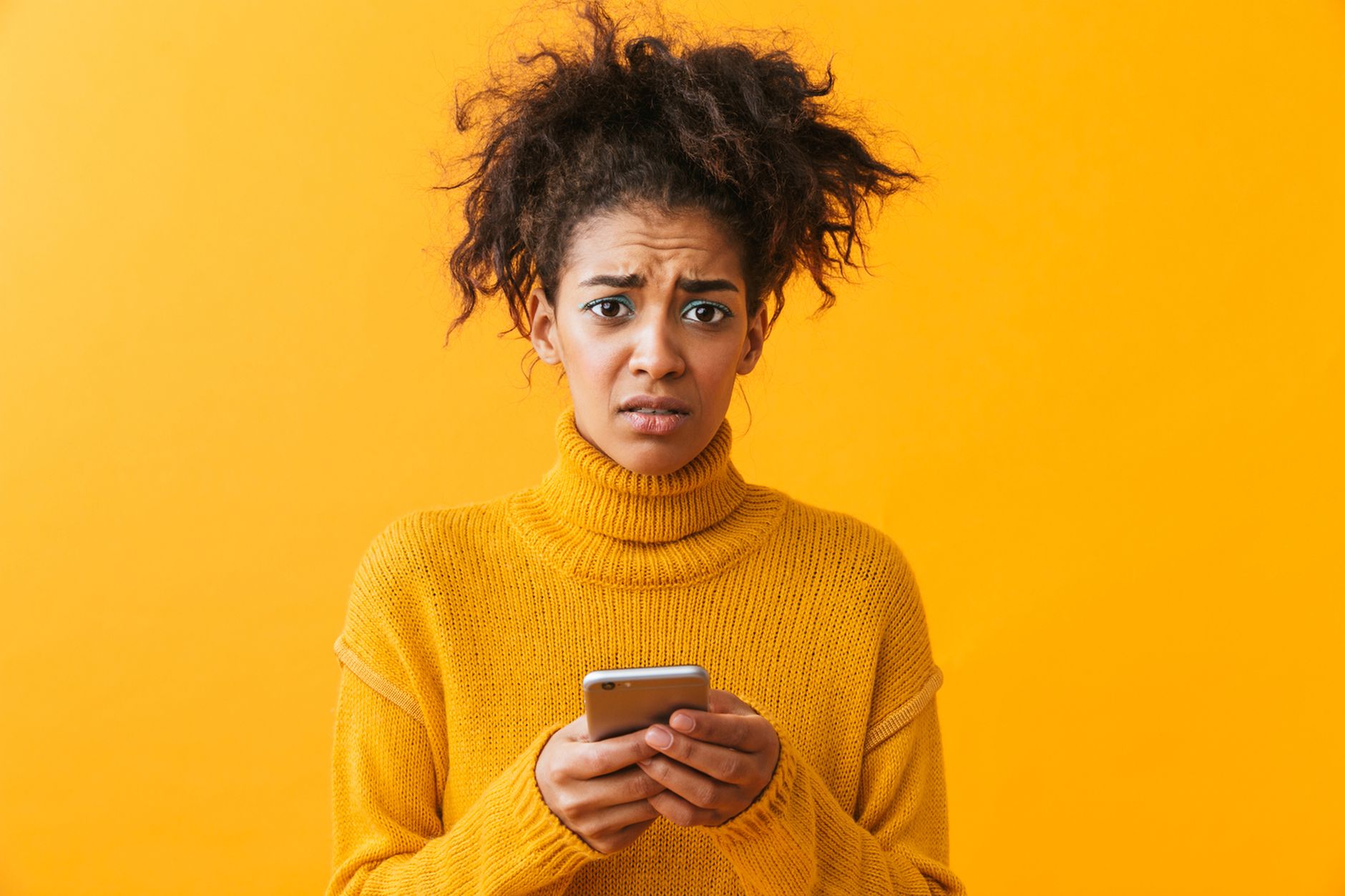
Don't be scared—if you back up your data, a good old factory reset is nothing to be afraid of. Photo from Vadymvdrobot via Deposit Photos.
If you're having problems that aren't specifically mentioned here, you might be able to dig up some solutions online. Just be sure to choose specific keywords that include your type of phone and the exact problem that's plaguing it. Otherwise, you'll encounter thousands of results of varying relevance.
Beyond that, your last resort can be a full phone reset. This process will return your phone back to its original factory state, so if it’s still buggy after that, you’re probably looking at faulty or failing hardware. Resetting a phone isn’t too difficult—just be sure to back up all your important information first, because the reset will wipe all of it.
On the most recent versions of stock Android, you’ll need to head to Settings, then tap System, Advanced, and Reset options. Hit Erase all data (factory reset) and confirm your choice. Before the process starts, you’ll see a brief summary of what’s going to get wiped. For more details, including some tips on back-ups, look at Google’s official guide. If you’re using a non-stock version of Android, the procedure might vary slightly, but the reset option should be easy to find in Settings.
On iOS devices, you’ll need to open Settings, go to General and Reset, then tap Erase All Content and Settings. Then, you’ll need to enter your passcode or Apple ID and password to confirm your choice. Apple has a comprehensive guide on this, and another one if you want to reset your phone using iTunes on a computer.
Remember‚ you’ll need to know your Google or Apple account details to set up the phone from scratch again. And if you’ve enabled two-step verification on your accounts, you’ll need a backup method for verifying your identity—something that doesn’t involve your recently-wiped phone. It might sound like a fiddly process, but it won’t take too much time. Ultimately, the factory reset is the most comprehensive option for fixing a range of persistent device bugs and issues.