
Keep your computer spyware-free. Photo by Andras Vas via Unsplash.
A program that spies on your computer activity is one of the most dangerous forms of malware. It won't present you with a ransomware request or announce it's deleting your files. Instead, it'll hide silently on your system, watching and recording all your computer activity.
Spyware can do everything from hijacking your webcam feed to recording your keyboard inputs. The culprits ultimately aim to collect enough of your personal data to steal your identity, take over your accounts, or expose your digital life in other ways. To minimize the odds of an unwanted program taking root on your machine, follow our guide to staying spyware-free.
Secure Your System
To start with, you’ll need to establish solid protection for your computer. Most antivirus programs for both Windows and macOS will protect against keyloggers, webcam hackers, and other types of spyware, especially if you vigilantly keep this software up to date.
How do you choose? You won’t find a “one-size-fits-all” security solution for everyone. For most home computers, free software should provide an adequate level of protection, but paying for an upgraded version of the program will increase your chances of staying safe.
We chose four of the most effective and intuitive free antivirus tools we've used in recent years. They all receive high scores from AV-Comparatives—an organization that independently assesses antivirus software—even compared to excellent fee-based programs such as Avira and McAfee. Although none of the following options specialize in fighting spyware, all of them include some defenses against that type of malicious program. As long as you install one of these packages, you'll massively reduce your system's risk of infection.
Our picks are Windows Defender (included with Windows 10), AVG Free (free for Windows and macOS, but with the option to subscribe to a "full" version for $90 per year), Bitdefender (free for Windows, with the option of an upgraded version that includes macOS support and costs $90 a year), and Avast (for Windows and macOS, upgraded version costs $70 and $60 a year, respectively). If you upgrade these programs to paid-for versions, you'll gain extras like enhanced web-link scanning to catch dodgy URLs, more comprehensive options for proactively preventing attacks, and secure file storage.
Alongside your main security product, we recommend that you install secondary protection. For Windows, we like the free Spybot Search & Destroy, which works alongside your regular antivirus package, performing deep scans as an extra layer of defense against infectious code. If you suspect that your computer suffers from spyware, but your normal antivirus tool isn't picking it up, try digging deeper into your system with the secondary Windows security program Norton Power Eraser. In a similar vein, Trend Micro's HouseCall serves as an extra scanner on top of your current security package, and it works from your web browser, which allows it to cover any type of operating system.
Avoid Infection
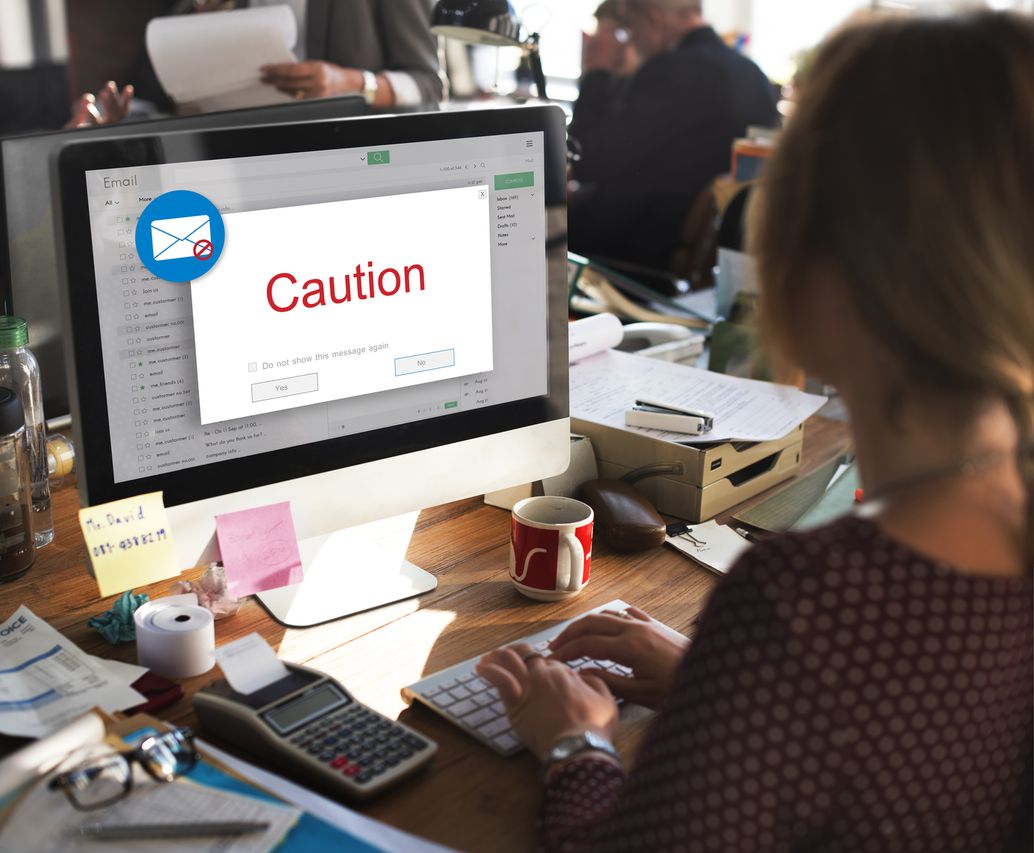
If only it were always this easy and obvious. Photo from Rawpixel via Depositphotos.
Even with a strong antivirus program in place, you don’t want to give spyware a chance to gain a foothold in your computer. If you want to keep prying eyes off your system, you’ll need to monitor all the potential ways malicious code can worm its way into your machine.
Sadly, some spyware enters through the household, when people attempt to pry into the computer behavior of their friends and family members. While we're sure everyone in your home is perfectly trustworthy... a shared computer should still have separate user accounts for each person who relies on that machine. Protect those accounts with passwords to keep out snoops: In Windows, do so via Settings > Accounts; in macOS, check the setting in System Preferences > Users & Groups.
Other programs arrive in disguise, purporting to be random web pop-ups or harmless email messages. They often hide within applications that look perfectly legit, or appear to be email attachments in a file format you recognize. Be wary of links you receive over social media or email, even if they appear to come from people you trust—a bad actor may have compromised their accounts or spoofed their identities. Fraudulent links may contain spyware.
In addition, you’ll need to be careful about what you install on your computer and where you download it from. If you want to try a new piece of software, make sure to read up on it first. And when you’re ready to install the program, make sure you get it from the official website of the software company that designs it, or stick to programs that you can download from the Mac or Windows stores. The same goes for browser extensions. Giving these tools access to your browser can compromise its security, so you’ll need to vet add-ons carefully. Before you install anything, check the reviews left by other users, or search for it to see if it has endorsements from professional tech sites.
Know the Warning Signs
No matter how tight you make your system’s defenses, you shouldn’t get complacent. In addition to taking the aforementioned precautions against infection, keep an eye out for these signs of spyware’s presence.
One red flag is a system that runs sluggishly. Of course, older computers slow down gradually over time, but watch for a sudden drop in performance. Also keep an eye out for a lot of hard drive activity and software pauses, especially if they happen even when your computer is not running a lot of programs.
In general, you should treat strange and unexpected behavior—such as the launch of applications that you didn’t open directly—with suspicion. This is no big deal if you’ve set programs to open automatically when the computer turns on, but it could be problematic if this happens when you’re in the middle of a session. It’s particularly suspect if windows appear briefly and then disappear again—a sign of a program loading and then hiding itself.
Every spyware program and system setup is different, so we can't really give you a definitive checklist; but the more suspicious occurrences you notice, the more likely it is that your computer has been infected. Other odd actions include unexplained mouse movements or text input, which might be a sign of something unknown working in the background; changes to the settings of the operating system; and the appearance of application shortcuts that you haven't noticed before.
Spyware will try to run invisibly, but it will still use up memory and CPU time. So, check what programs and processes are running on your computer. On a Windows machine, use Task Manager, which you launch by searching for it in the taskbar box. Then switch to the Processes tab to see all the applications and processes currently in use. On macOS, take advantage of a similar tool called Activity Monitor, which you can find by opening Spotlight (hit the Cmd+Space keyboard shortcut) and searching for Activity Monitor. Under the CPU tab, you'll see a list of programs and processes currently running, as well as how much of your computer's system resources they're taking up.
What should you look for in Task Manager or Activity Monitor? Annoyingly, malicious tools frequently have names that look as innocuous as possible. This means we can’t give you a definitive list of terms that indicate spyware. Instead, keep an eye out for applications or processes that you don't recognize or remember launching, then do a quick web search for their names to find out if they’re legitimate or not.
The good news is that even as spyware becomes smarter and more sophisticated, browsers and operating systems are including more security tools. Still, you should always keep your system, its programs, and its security tools up to date with the latest patches.